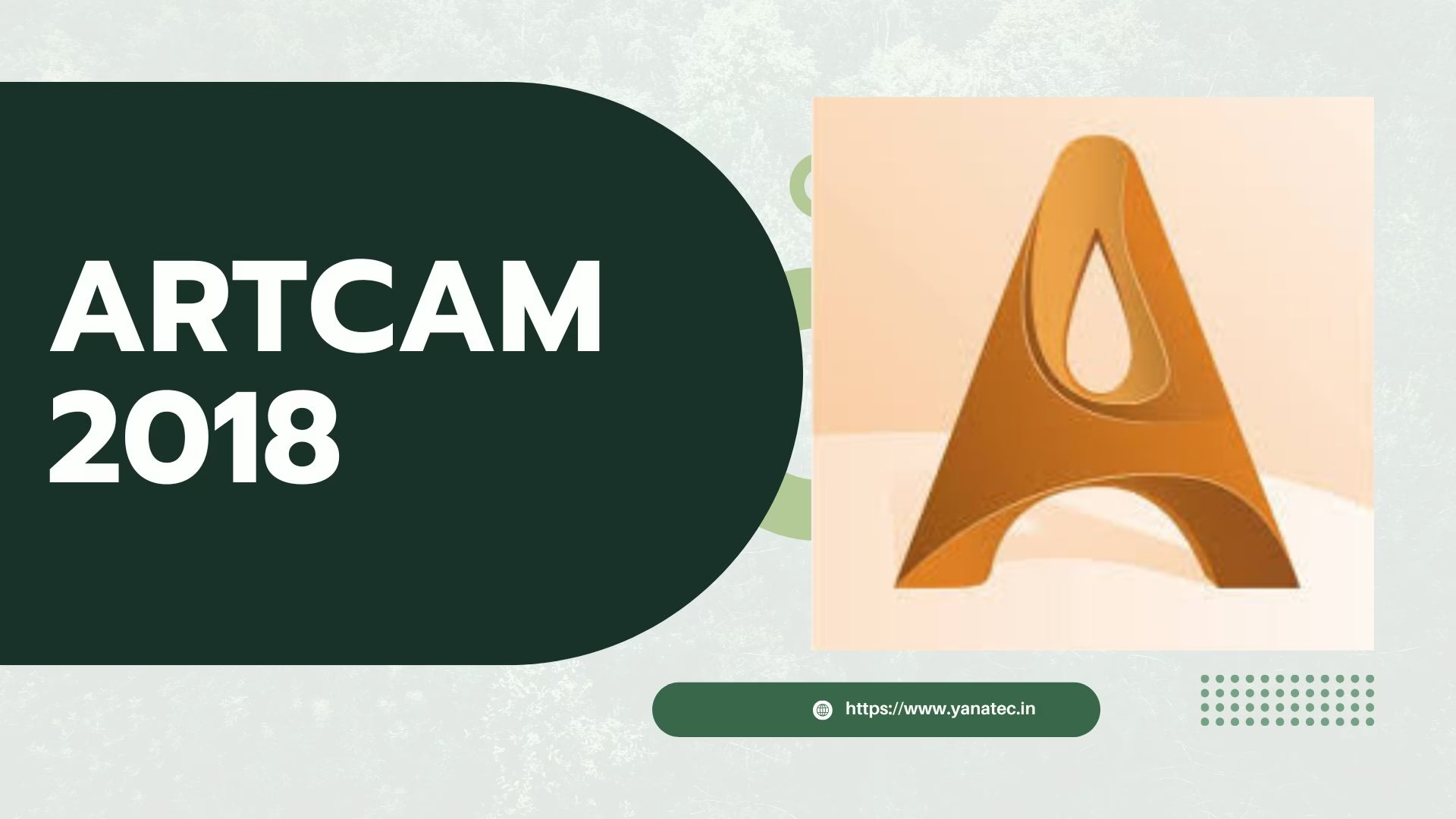Grayscale image converters transform ordinary photographs into stunning 3D relief sculptures, opening new possibilities for artists, craftsmen, and hobbyists. These powerful tools analyze the light and dark areas of photos to create dimensional depth that can be carved, printed, or machined into physical objects.
Converting photos to ArtCAM 3D reliefs requires understanding specific techniques and tools. A grayscale image serves as the foundation, with lighter areas creating raised surfaces and darker regions forming deeper sections in the final relief. This guide explains the complete process of creating professional-quality 3D reliefs from your photos using free conversion tools and proven workflows.
By following this step-by-step tutorial, you’ll learn how to prepare optimal photos, use free grayscale converters effectively, and create detailed 3D relief files ready for CNC machining or 3D printing. Whether you’re a beginner exploring relief creation or an experienced maker seeking efficient workflows, these techniques will help you achieve impressive results.
Understanding Photo to 3D Relief Conversion Basics
Relief artwork bridges the gap between traditional 2D drawings and full 3D sculptures. Understanding the fundamentals of photo-to-relief conversion helps create impressive dimensional artwork from simple photographs using grayscale image converters.
What is a grayscale relief and how it works
A grayscale relief utilizes the principle that different shades of gray represent different heights in a 3D model. In digital imaging, grayscale images contain only intensity information, with values ranging from black (weakest intensity) to white (strongest intensity). When converted to 3D, these intensity values translate directly to physical depth.
The process works through a straightforward principle: lighter areas in the grayscale image become raised portions, while darker areas become lower sections. Essentially, the brightness value of each pixel determines its height in the final 3D model. This relationship creates the dimensional quality that defines relief artwork.
The grayscale conversion process typically follows these steps:
- A color image is transformed into grayscale format
- Software interprets the grayscale values as height information
- These values are mapped to create a 3D surface with varying heights
- The resulting relief maintains the visual content of the original image in three dimensions
This transformation allows artists to quickly generate detailed relief models without extensive manual sculpting skills.
Key differences between 2D, 2.5D, and 3D reliefs
Understanding dimensional classifications helps clarify what type of relief can be created:
2D refers to flat engravings with only X and Y axes of movement. These designs lack depth variation and cannot create intricate relief carvings. Think of simple line engravings on a flat surface.
2.5D (or relief modeling) creates the illusion of three dimensions on a relatively flat surface. Unlike full 3D, it has limitations in depth and cannot include undercutting—there can be no holes between foreground objects and the background. Most ArtCAM relief models fall into this category, offering depth variation but remaining attached to a base surface.
3D provides complete freedom of movement along all three axes (X, Y, and Z), allowing for complex shapes with undercuts, holes, and complete separation from the base. True 3D modeling isn’t constrained to a single surface like relief carvings.
The primary difference between 2.5D and full 3D lies in the ability to create undercuts and fully detached elements. Relief work (2.5D) remains connected to a base surface throughout.
Why ArtCAM is popular for relief creation
From the early 2000s until 2014, ArtCAM Jewelsmith was widely considered the industry standard for bas-relief modeling. Although now replaced by newer software, its approach continues to influence relief creation tools. Several factors contributed to ArtCAM’s popularity:
- Specialized toolset: Unlike general CAD programs, ArtCAM offers sculpting tools specifically designed for relief creation that are “unique and fluid”.
- Workflow efficiency: The software contains numerous CAM wizards for common CNC tasks, making relief creation more efficient than in general-purpose modeling programs.
- Complete solution: ArtCAM provides comprehensive tools from design to manufacturing, generating tool path files with specific instructions for CNC machines.
- Accessibility: Despite its powerful capabilities, ArtCAM remains more approachable than complex 3D modeling software, with abundant training resources.
ArtCAM excels particularly at converting grayscale images into dimensional relief models, making it valuable for artists wanting to transform photographs into physical sculptures. Despite newer alternatives emerging, many creators still consider ArtCAM the benchmark for grayscale-to-relief conversion.
Preparing Your Photos for Optimal 3D Conversion
The success of your 3D relief model depends heavily on the quality of the source photograph you begin with. Proper photo preparation serves as the foundation for creating detailed and dimensional relief artwork through grayscale image conversion.
Selecting photos with good depth and contrast
High-resolution photos with clear details yield significantly better results when converted to 3D reliefs. The quality of your original photograph directly impacts the resulting 3D model. Photos containing well-defined depth information, especially those with distinct foregrounds and backgrounds, convert to 3D more effectively.
For optimal results, choose images with:
- Strong visual hierarchy – Photos where the main subject stands out clearly
- Clearly defined shapes – Objects with recognizable outlines and forms
- Natural contrast – Images with a good range between light and dark areas
- Textural detail – Subjects with interesting surface details that translate to depth
Avoid images with overlapping elements, as they often create confusion in the grayscale interpretation process. Additionally, consider using photos that contain dominant colors against recessive color backgrounds, since these naturally create contrast that translates well to relief depth.
Adjusting lighting and shadows for better dimension
Proper lighting adjustment significantly enhances the dimensional quality of your final relief. Three contrast enhancement techniques are particularly suitable for preparing photos:
- Intensity value mapping (
imadjust) – Increases image contrast by redistributing intensity values, typically saturating 1% of data at low and high intensities for better definition - Histogram equalization (
histeq) – Transforms intensity values so the output histogram matches a uniform distribution, revealing previously hidden features - Contrast-limited adaptive histogram equalization (
adapthisteq) – Works on small data regions rather than the entire image, preventing over-saturation while enhancing local details
Furthermore, consider converting color images to color spaces that separate luminosity from color information, such as Lab*. This allows you to adjust the luminosity layer independently, affecting pixel intensity while preserving original colors before grayscale conversion.
Experiment with shadows and lighting to create dimension. Subtle shadows add a sense of depth that translates well in relief models. However, avoid competing shadows that appear artificial or overpowering. Ideally, aim for even, diffuse lighting that illuminates your subject without creating harsh shadow lines.
Removing backgrounds and isolating subjects
Subject isolation dramatically improves the quality of grayscale-to-relief conversion. A clean, distraction-free background ensures the grayscale converter focuses exclusively on your intended subject.
Several approaches work effectively for background removal:
- Automatic background removers – Tools like Adobe Express and remove.bg can eliminate backgrounds within seconds using AI technology
- Manual isolation – For precise control, use selection tools in image editing software to manually isolate subjects
- Clean background photography – Shoot against solid color backdrops (preferably white) to minimize post-processing needs
When isolating subjects, watch for edge quality. Jagged or poorly defined edges often translate to similar imperfections in your 3D relief model. Consequently, take time to refine edges after automated removal processes.
Additionally, consider filling the frame with your subject when photographing or cropping accordingly afterward. This technique naturally isolates your subject without requiring extensive editing. Subsequently, export your prepared image in a high-quality format to preserve all the detail work you’ve done before proceeding to the grayscale conversion step.
Step-by-Step ArtCAM Relief Creation Process
ArtCAM transforms grayscale images into detailed 3D reliefs through a systematic process that blends technical precision with artistic control. Once you’ve prepared your optimized photos, it’s time to convert them into dimensional relief models suitable for CNC carving or 3D printing.
Setting up your ArtCAM workspace
Begin by creating a properly sized model file in ArtCAM. Select “File > New” from the menu and set appropriate dimensions for your project. When configuring your new model, pay careful attention to resolution settings—typically around 1000 pixels on the shortest side for optimal detail. However, for vector-based relief modeling, you can work with approximately 30% lower resolution than color modeling.
Remember that higher resolution (dots per inch) provides better detail but requires more computing power. For quality relief work, aim for at least 150 DPI for smaller projects, increasing as needed for larger pieces.
Importing and positioning your grayscale image
To import your prepared grayscale image, select “Relief > Import” from the menu. Choose your bitmap file (.BMP format works best, though ArtCAM 2018 can also accept JPG files at 85-95% quality).
After import, you’ll need to position and size your image properly:
- Use the “Set Size” or “Set Asymmetric Size” options to adjust dimensions
- Center the image with the F9 key if desired
- Verify correct positioning in both 2D and 3D views
- Reset position values to zero to ensure proper alignment
Adjusting relief parameters for best results
The critical parameter for relief quality is height adjustment. This determines how far the lightest areas will rise above the darkest areas in your model. Excessive height can distort proportions—for a standard image around 270-300mm wide, aim for a maximum depth of 22mm to maintain proportions.
Use the “Relief > Scale” option to set your relief height, adjusting from the default value to your desired depth. If your grayscale image lacks sufficient contrast, consider smoothing the relief with one pass using the “Smooth Relief” function before proceeding.
Download artcam 3d design file for free
Creating and refining the 3D model
Once your basic relief is generated, refinement techniques dramatically improve the final result. ArtCAM offers several powerful tools to enhance your model:
Firstly, use the “Smooth Relief” function to eliminate minor imperfections while preserving important details. Apply smoothing passes incrementally, checking the result after each pass. Similarly, try the “Texture Relief” function if additional surface detail is desired.
For targeted refinements, utilize ArtCAM’s sculpting tools—accessed via the toolbar. The “Smooth Sculpting” tool allows precision smoothing of specific areas with adjustable brush sizes. Meanwhile, the “Smudge” tool lets you push material within the relief, effectively reshaping areas that need adjustment.
Likewise, the “Deposit” and “Carve” sculpting tools add or remove material from specific regions. These tools provide artistic control over your relief, allowing you to enhance details that may have been lost in the grayscale conversion.
Moreover, use the “Zero Inside/Outside” functions to trim your relief to the desired boundaries, removing any unnecessary areas around your main design.
Free Grayscale Converter Tools and Alternatives
Several free alternatives exist for creating 3D reliefs from grayscale images without ArtCAM’s premium price tag. These tools offer varying capabilities for transforming photos into dimensional models suitable for CNC machining or 3D printing.
GIMP: Complete setup and conversion workflow
GIMP (GNU Image Manipulation Program) serves as a powerful starting point for grayscale relief creation. Indeed, many users report making “all 3D images in GIMP” for relief projects. The basic workflow involves:
Step 1: Import your photograph and convert to grayscale mode (Image > Mode > Grayscale)
Step 2: Adjust contrast and brightness to enhance dimensional qualities
Step 3: Use the Levels tool to redistribute tonal values for optimal height mapping
Step 4: Export as a 16-bit PNG for maximum depth information
For enhanced results, GIMP users can generate sparse depth maps that other programs then convert to dense depth maps, creating more nuanced relief models.
Fusion 360 for hobbyists: Free relief generation
Autodesk offers Fusion 360 as a free option for non-commercial users generating less than ₹83,188 in annual revenue. This personal-use version includes:
- Cloud-based design and 3D modeling tools
- Limited CAM functionality for machining reliefs
- Single-user data management
- Forum-based support
To convert grayscale images in Fusion 360, primarily use the “Insert Mesh” function to import heightmap images. Thereafter, convert them to T-Splines and transform them into solid bodies. For optimal results, use reasonable image sizes—excessive resolution (1000×1000 pixels with zero pixels skipped) may require 45 minutes of processing time.
Online converters: Pros and cons
Web-based tools offer the simplest approach to grayscale conversion. The free online lithophane generator at 3dp.rocks creates ready-to-use surfaces directly from images. Conversely, ImageToSTL.com provides a three-step process:
- Upload a JPG or PNG (maximum 100MB)
- Select conversion options (extrude or heightmap)
- Download the generated STL file
Regardless of convenience, online converters typically offer fewer customization options compared to dedicated software. Furthermore, detail quality often suffers with free online tools, making them better suited for simple projects or quick prototyping.
Exporting and Using Your 3D Relief Files
Once your 3D relief model is complete, exporting it in the right format ensures compatibility with manufacturing equipment. The final steps often determine whether your artistic vision translates successfully into physical form.
Saving in compatible formats (STL, OBJ, BMP)
ArtCAM cannot directly save models in STL format without first creating a triangulated mesh. To export properly:
- Select “Relief > Export > Create Triangulated Mesh”
- Adjust tolerance settings to 0.001 for optimal detail
- Click “Create” to generate the mesh
- Save in binary STL format (most compatible) or OBJ format
The STL file format remains the most widely used in 3D printing due to its universal compatibility. Notably, STL stores only geometry data, while information like color and texture is omitted. For models requiring color preservation, the OBJ format offers advantages as it stores geometry alongside color, texture, and material data.
For preserving grayscale height maps, export using:
- “Relief > Export > As File” selecting either BMP or 16-bit TIFF format
Preparing files for CNC machining
CNC preparation requires attention to toolpaths and cutting parameters. In CAM software, establish:
- Appropriate feeds and speeds based on material properties
- Tool selection (ball nose bits for smoother surfaces)
- Roughing passes followed by finishing passes
The goal is finding the “Goldilocks zone”—a spindle speed fast enough to cut easily alongside a feedrate that’s quick without risking tool breakage. Typically, set tolerance to 0.001 for small-scale relief work.
3D printing considerations for relief models
For successful 3D printing of relief models:
- Consider the 45-degree rule—any angle greater typically requires support structures
- Maintain minimum wall thickness of 0.8mm to prevent damage
- Avoid sharp corners that concentrate stress, causing warping
- Select appropriate resolution based on detail requirements—SLA offers approximately 25 microns for highest detail, while FDM typically provides 250 microns
Furthermore, consider orienting your model in slicing software to minimize support structures, ultimately preserving surface details and reducing post-processing work.
Converting photos to 3D reliefs through grayscale transformation opens exciting possibilities for artists and makers alike. This comprehensive process combines technical precision with artistic vision, starting from careful photo selection through final manufacturing preparation.
Successful relief creation depends on several key factors:
- Thoughtful photo preparation with proper contrast and subject isolation
- Appropriate workspace setup and parameter adjustment
- Careful consideration of file formats for intended manufacturing methods
- Understanding of specific requirements for CNC machining or 3D printing
Free alternatives like GIMP and Fusion 360 make relief creation accessible without significant investment, though each offers different capabilities and workflows. These tools enable artists to experiment with relief creation before committing to professional software.
The technical aspects of relief creation might seem challenging initially, yet mastering these fundamentals allows creators to transform ordinary photographs into stunning dimensional artwork. Whether using ArtCAM or alternative solutions, this knowledge serves as a foundation for exploring increasingly complex relief projects and expanding artistic capabilities.